
YOU ONLY NEED TO SIGN UP FOR ONE PAY ADMINISTRATIVE ACCOUNT IF YOU CHOOSE!
We will show you how to sign up with the pay administrative accounts in this section of training.
We will provide sign up tutorials for all three pay administrative accounts. We do suggest to use Pay-A-Click as the primary and the other two as secondary, but the choice is yours on who to sign up with and how many.
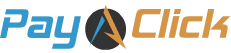
Here are step-by-step instructions to signed up with Pay-A-Click:
Step 1: Go to Pay-A-Click’s Publisher sign up page HERE
Step 2: Fill out the sign up form.
Note: Your username you select is not only your login, but will be seen in your pay code link so select something that looks good and professional. You can use your name in part if you choose (i.e. if your name is Cathy Smith, then you could use “csmith” for your username)
Step 3: After you have filled out the sign up registration form and checked the “Agree to Terms,” then click the “Sign Up” button.
Step 4: You will then go to your email you provided on sign up form and will get an email confirmation. (make sure to check your spam folder if you don’t see it in your Inbox).
Step 5: A link will be provided for you to set up your own password. Once you set your password you will be redirected into your main Pay-A-Click publisher dashboard.
You are now signed up with Pay-A-Click!

![]()
If you would like to sign up for ClickBank, then here are the step-by-step instructions to signed up with ClickBank:
Step 1: Go to ClickBank’s sign up page HERE
Step 2: Fill out the sign up form.
Note: Your username you select is not only your login, but will be seen in your pay code link so select something that looks good and professional. You can use your name in part if you choose (i.e. if your name is Cathy Smith, then you could use “csmith” for your username)
Step 3: After you have filled out the sign up registration form and checked the “Agree to Terms,” then click the “Account Registration Form” button.
Step 4: You will then go to your email you provided on sign up form and will get an email confirmation. (make sure to check your spam folder if you don’t see it in your Inbox).
Step 5: Follow the instructions given in the email as they may have you confirm your email by providing you a code. Once you are confirmed you are ready to login to your ClickBank account and get started.
You are now signed up with ClickBank!

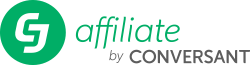
If you would like to sign up for Commission Junction, then here are the step-by-step instructions to signed up withCommission Junction:
* Commission Junction’s sign up process is a little more involved, so we will give a more visual sign up tutorial.
Step 1: Go to Commission Junction’s sign up page HERE
![]() You will be brought to this initial sign up page:
You will be brought to this initial sign up page:
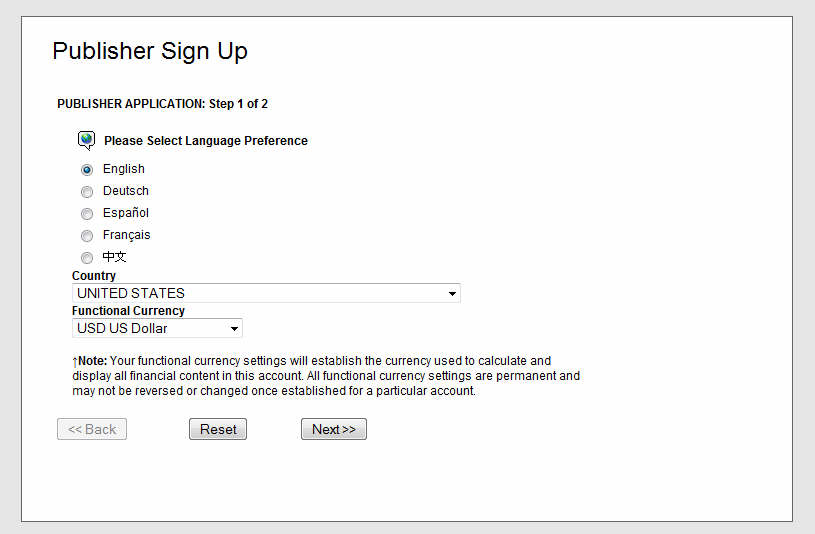
Step 2: Select your “Preferred Language,” your “Country,” and “Functional Currency,” then click “Next“
![]() You will be brought to this initial sign up page:
You will be brought to this initial sign up page:
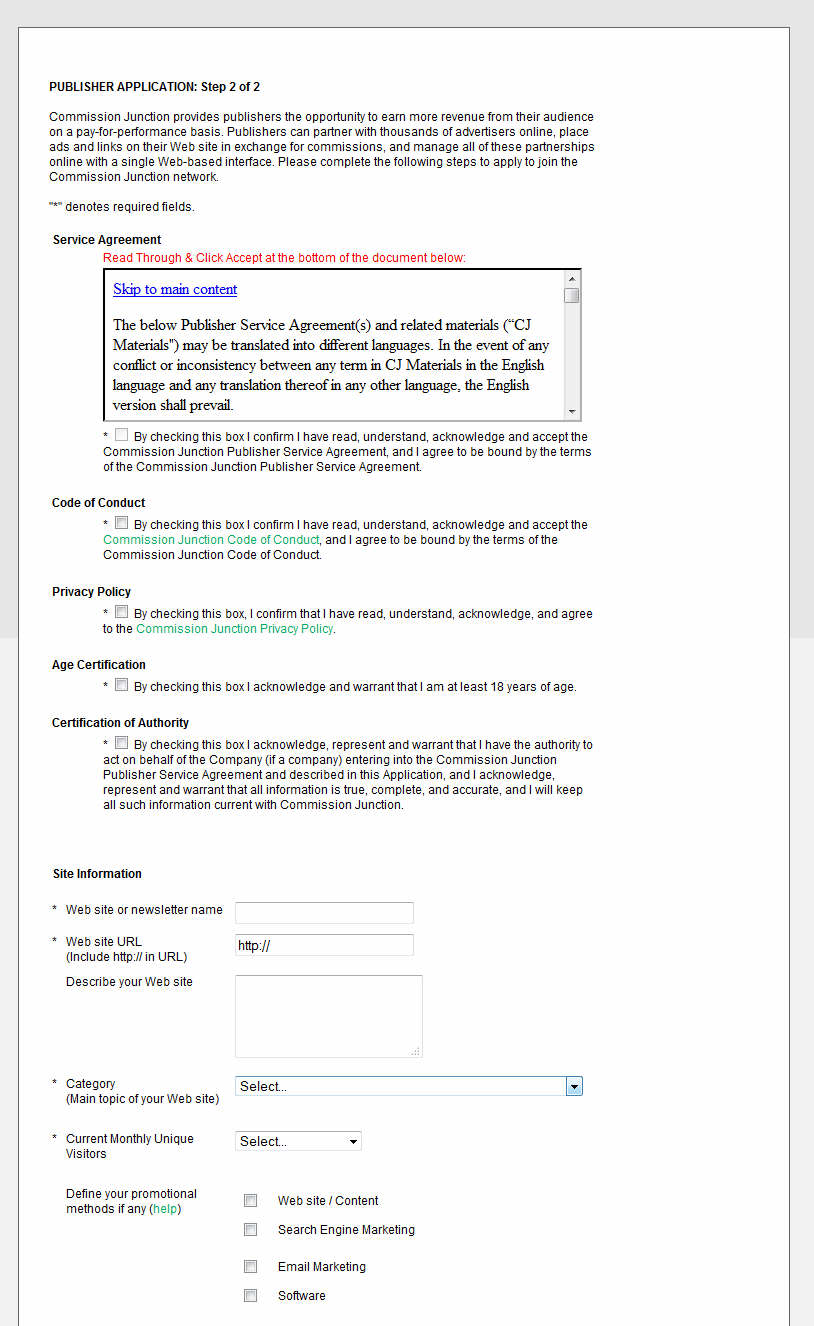
![]() This is the main sign up page. You will need to fill in all of your information to create an account with Commission Junction.
This is the main sign up page. You will need to fill in all of your information to create an account with Commission Junction.
Step 3: We will point out some information that you will need to put when asked.
SERVICE AGREEMENT
Scroll down in the box of the Commission Junction Service Agreement until you see the “Accept” option.
Then check off the box below service agreement that option and it will check off the you have read and accepted Commission Junction Access Service Agreement.
CODE OF CONDUCT
Check off the code of conduct agreement
PRIVACY POLICY
Check off the privacy policy agreement
AGE CERTIFICATION
Check off the privacy terms and that you are over 18.
CERTIFICATE OF AUTHORITY
Check off this section as well.
SITE INFORMATION:
Web site or Newsletter Name: Here you will put “Data Affiliate Group Submissions”
Web site URL: You will enter the following Web site:
http://www.i-viral.com
Describe Your Web Site: Enter the following for Web site description:
“We Work with companies to complete data submissions and promotional methods based on the company’s subject matter.”
Category: Select any category of your choice or you are interested in, it will not make a difference when it comes to work with the companies.
Current Monthly Unique Visits: You will select the “Under 99K UV”
Define Your Promotional Methods: Check off the following: “Website / Content”
CONTACT/COMPANY INFORMATION
The remaining information is your personal and contact information which you can finish filling out. Use your personal name for the company name.
Step 4: After you have completed the sign up form, click the “Accept Terms” and your sign up will be submitted.
![]() You will get this confirmation page after you have signed up:
You will get this confirmation page after you have signed up:
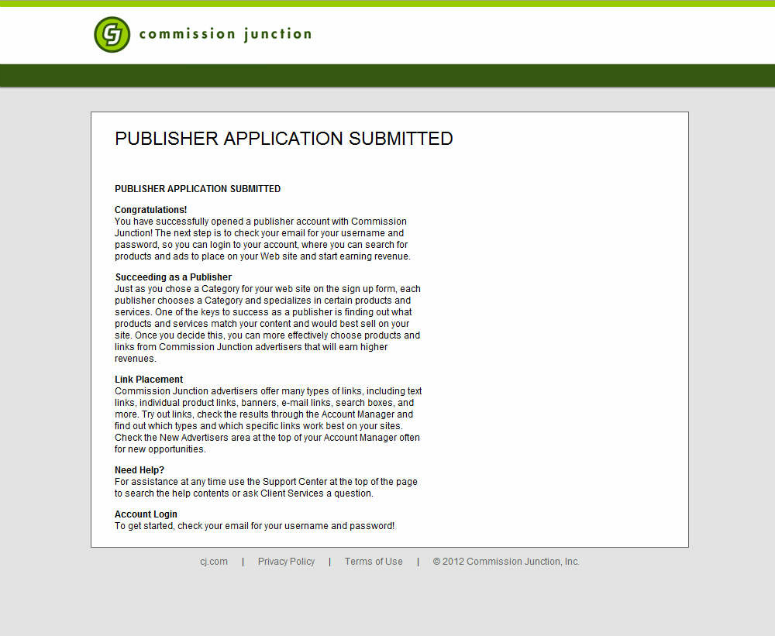
![]() You have now finished the sign-up process for your Commission Junction account.
You have now finished the sign-up process for your Commission Junction account.
Step 5: You will next need to go to your e-mail to retrieve you username and password. The username will be the same as your e-mail address; your password will be pre-assigned by Commission Junction.
Make sure to save this e-mail to have easy access to your login information if you forget it.
You are now signed up with Commission Junction!